Incorrect Unread Count iPhone / iPad Issue
The Mail app on your iOS device shows an incorrect unread count when there actually aren’t any unread mail messages in your inbox.
First off all please check to see it you really don’t have any unread mails. You can do this by opening the Mail app, opening your inbox, selecting “edit” at the top right, select “Mark All” at the bottom left and select “Mark as Unread”.
I the issue still exists, try the fix below.
Incorrect Unread Count iPhone / iPad FIX
- Go to “Settings”
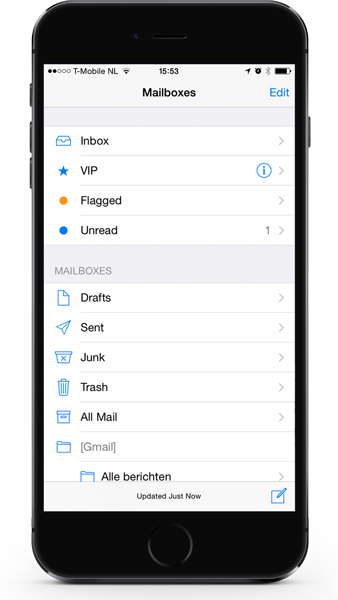
- Select “Mail, Contact, Calendars”
- Select the mail account that shows the unread message.
- Turn “Mail” to “Off”
- Turn the iPhone / iPad off by holding down the power button for 5 seconds and slide to power off.
- Wait for 30 seconds, turn the iPhone / iPad back on.
- Go to “Settings”
- Select “Mail, Contact, Calendars”
- Select the respective Mail account
- Turn “Mail” back to “On”
If you experience an issue whereby you read one of your iCloud email messages in the Mail application on your computer and that email still appears in your unread mail count on your iPhone, iPad, or iPod touch, check this Apple support article:
iCloud, iPhone, iPad, and iPod touch: Some of my emails/updates don’t seem to be pushed to my device.

Thanks so much. Your method worked immediately!
For me the issue isn’t that the mail count doesn’t reflect what’s in my Inbox. The issue is that my Inbox is not synced with the server until I open the Mail app. So if I have for example 6 messages on the server, and I read them on the web, the Mail app doesn’t know that they’ve been read until I open it. Until I open it, the mail count still shows 6, even though I’ve read those messages already.
It worked for my I phone 11. Thank you so much!!!
It worked. Thank you so much!!
My problem is slightly different. My unread mails are all showing and when I close the app, the number of unread mails are correctly showing in the little red circle on the corner of the app. However, after a few seconds that counter shows zero, as if there are no unread mails. But they are still there…
Why is the counter resetting itself?
Thank you so much!
It worked! Thanks!!!
Simple and worked great! Thanks!
wow what the hell this made all of my emails disappear. i can still receive new ones, but all of my existing email is now gone. all i did was follow the given steps and now i’m screwed for work in the morning. awesome!
wow thank you, this was simple and worked!
This doesnt seem to fix the problem on my iphone 4/12-2019
Thanks a million! The procedure to correct Unread Count iPhone / iPad Issue worked great!
IT works, thanks. After years of irritation seeing emails that don’t exist, your fix fixes it
Brilliant Eva! Mark all mail as unread, then mark them read again. That works!
bz- your fix was the only one that worked, thanks!
None of the suggestions are working for me! They will appear to be gone but after a few minutes they are back! Grrrrr.
I’m afraid that doesn’t work. I’ve done this twice and the problem hasn’t gone away. It’s not really a problem, just an irritation.
I have to do this everyday! It is getting very old!
Spot on worked well for something that has been bugging me for weeks
It didn’t work for me. But what did work is clicking on “mark all” and “mark as read”.
Sigh. Perfect solution.
Worked Thank you!
Hi Mr. Florack – this didn’t work! And when I open each email, it doesn’t reduce the “unread” count. They were all read BEFORE I added this email to the iPad. Any suggestions?
Excellent, This worked for me.
Thanks
Thanks man!
It’s much easier to just mark them all as “read”. The suggested solution did not work for me, but this one did 🙂
Wow, that made me sane again. Thank you!
I did that on my ipad mini and when I turned mail back on had lost all my emails in that account. I have them backed up on other devices but did not expect that. What did I do wrong?
“My inbox MUST always say ZERO!!…. This fix worked for me, and restored my sanity!… Thank you soooooo much!… Easy fix to an uber-annoying problem!!!” 🙂
it worked for me. thanks
These instructions had no effect for me. I was able to resolve it by marking all messages as unread, waiting a minute and marking them all as read. This was on a gmail account with ~1000 messages. I suspect I would have to wait longer if this account had 10000s of emails.
It worked, thank you!
Thank you!! Finally instructions that actually worked!
Thank you!
Yayyyy.. It worked!!!! ..Had 5″unread” messages.
Thought they were stuck forever!!! Now gone.
Thank you…
This doesn’t work on my iPhone 5S. When I go to settings and select the email account, I don’t get a list of mail boxes, nor do I get the opportunity turn anything on or off.
Original suggestion didn’t work for me. Had to delete my account and log back in. That worked.
For me it worked without rebooting the device, switching mail account off and then on did the trick. Thanks!
That above guide help didn’t work for me so I deleted my email account from the setting outlook and then I signed in again and it worked like a charm. My 3 unread mails are gone!
Thank you so much!! This was driving me crazy and our IT guys couldn’t figure it out!! Then I googled it and you were the first hit! Thank you!!!
This worked for me, Thanks!
I tried to turn off email and turn back on as directed but still didn’t work. I ended up getting rid of them by going to advanced settings within the email and swiping off the SSL tab. then exited and they were gone. To turn back on go in and just turn on your email again. Fixed it nice.
Thank you a little knowledge goes a long way.
Thank you! This was driving me bananas, even went a far as resetting my phone but like clockwork it happens again. Now I can calm my OCD when it happens again.
Now it’s good ! Took a couple of minutes. Thanks!!!
Didn’t work for me. The problem is with my COX email, showing over 22,000 unread! On my iPhone it’s fine, also in my Mac and my online Cix acct….. I’ll try again.
Literally driving me crazy for weeks!!!!!!!!!!
Thank you!
It worked!!!! For those who don’t have success the first time, try again. It took me two times but worked. Yipppeeee!!!
Thank f**kin u. Worked like Google search.
Thank you! It’s been driving me crazy!
Finally a solution that works, thank you!
Finally!!! Thank you so much. Was such an aggravation for me. Yay!!
Thank you so much!!! I had tried everything and this was driving me crazy. Worked like a charm and took less than a minute!!
Fantastic! Was driving me nuts! I had to take an additional step and go into General/Restrictions/Allow Changes/Accounts and click “Allow Changes” before I could turn off the mail, but once i did that it worked well.
Apple needs to fix this bug. It was not occurring before my last upgrade some 6 or 8 weeks ago.
Thank you!
Thank youuuuu!!! It worked perfect
Thanks so much. This has been driving me crazy. I had to do it twice but it worked.
Great stuff! Worked as a charm! Many thanks!
Thanks. Worked.
Worked like a charm, thanks!
Thanks Just tried the suggested fix, and it worked it did take 2 attempts , but got rid of those annoying phantom e-mails at last
Worked perfectly
Thank you for the solution, I have been searching for a couple of months for the cure. Its wasn’t a big problem but a little annoying Went to Apple store and Vodafone, in the UK. they couldn’t fix it.
Many Thanks
Thanks a lot! This worked 🙂
Awesome! I can’t stand it saying I have unread messages. This worked great.
Worked like a charm, thank you!
Thanks worked
Just tried it and now my phone is locked up…. 🙁
Thanks so much! Worked just as you stated – we have been angsting for weeks while traveling.
I have multiple email accounts on my phone. I had to turn them all off before it worked.
Superb – fixed an annoying issue in seconds. Thank you.
Thank you!!! That’s been annoying me for ages!!
‘VERY PLEASED ! Worked for me going to ‘Settings’- Mail -Contacts -Calendars – Chose the offending email account – Switched ‘MAIL’ off. Then reboote – and switched mail on again. It did take a while as for sometime I lost all my mail – but left for an hour and problem solved.
MANY THANKS – Brian
Of all the fixes I have tried in the last three weeks. This is the one that worked.
Excellent advise!! Fixed in seconds, thanks
Big time helpfull! This was driving me crazy.
Sorted ! Thank you !
Didn’t even have to restart! Thanks
It works
Perfect. I did have to shut down iPad when going through the steps on my iPhone 5. Thanks!
This was very annoying. Thanks so much!
Thanks so much this worked perfectly…issue was driving me crazy?
This temporary fix works; but, Apple needs to address this bug. I read all of the posts on this and there are about 6 or 7 ways to temporarily fix the issue. Some of the posts say way they think it is happening, the “Push” feature, the # pf sync days, or upgrading when you have unread messages. I feel that our complaints need to be heard and addressed by Apple. GIVE IS A BUG FIX ASAP.
Finally. Have tried so many things. Tried turning my email off then back on but it would come back. The key was restarting the phone when it was off. Thank you so much!!!
i dont have an option to turn off the email account
This worked! Thank you so much- it has driven me nuts for months-guess I didn’t Google the right question until now.
This worked!!!!
I had to reset the iPad rather than just powering it off, but then it worked. Thanks
Worked for me too, Thanks a lot!
Thanks so much- it was driving me nuts!
Thank you so much, it worked! I can sleep now ?
Thanks a lot!!!! It worked for me.
Great! Worked for me, thanks big time!
It worked…thanks for clearing up this problem.
Thanks for the post. This worked for me!!
This didn’t work for me unfortunately. I tried it twice with no luck
I had to do this to my iPhone5 and tablet at the same time for this to work.
Thank-you so much:-)
Thanks a bunch! Just fixed it on my wife’s phone. It’s been bugging her for months.
Simple, but it worked a treat, great fix thanks
Wicked thanks this has been driving me mad, it worked.
You are my lifesaver lol. My Iphone has shown 1 unread message for a week and it’s been driving my crazy. Thanks soooooo much 🙂
Worked great I am 84
Sweet fix to an annoying problem. Thanks!!
Bam….that worked. So annoying. Thanks.
That worked! Thanks!
Wow that has been annoying me for months……. why I didn’t check before now is beyond me!!
Fantastic tip, thank you very much!! 🙂 🙂 🙂 🙂 🙂 🙂 🙂
Worked for my iPhone 6. Thank you!!
It worked! Thanks so much. That had been driving me crazy.
Worked like a charm! Thank you
It worked for my iPad and iPhone. Thanks for the solution.
This seems like an old bug. Is Apple not able to fix this? I had a similar issue, syncing with a corporate MS Exchange account. The INBOX on the iPhone Mail client reported 1 unread message, although it would not display any unread messages in opening Inbox. On the PC Outlook client there where also not any unread messages in the Inbox. Luckily this solution solved my issue, for now. A permanent fix from Apple would be appreciated. Thanks for this ‘Work-a-round’ 🙂
This worked just fine on my iPad. Easier than deleting then re-adding my Outlook mail account.
This has been bugging me for months. Thank you so much.
Excellent info. 1 Unread email in my wife’s new iPhone 6. Maybe since she is a newbie to iPhone. Anyway shutting off outlook mail and powering off the phone info worked. Thanks a million for the stress reliever. You know the old saying. An unhappy wife is an unhappy life. ?
Thanks for the help. It took a couple minutes and the issue was corrected. It was driving me crazy and I could not find a solution until I came across your advice. Thanks again.
Worked for me on ios 9.3.1.
Thanks
Worked for me. Thanks
Getting rid of unread mail worked!
Thanks
Did the trick for me. Much easier than removing and readding the email account altogether, which would have been my next step. Thank you!
Thank you! Tried it once and it worked! I kept checking it and it made me nuts!! All fixed now. A million thanks!
Thanks! I tried 20 different things I found on the net and this actually worked. Thanks again
Thank you, thank you, thank you, worked like a charm!!!
Brilliant, very useful.
Didn’t you man Mark as Read? That’s what I did and it worked
many thanks – i had just the same problem with 2 ipads & an iphone…it was driving me mad !!
Awesome indeed! Thanks a lot, Guy!
Awesome indeed, thanks a lot!
Awesome! So glad you offered this fix. Worked perfectly. Checked online and someone said to search is:unread and it would show you the unread email. Didn’t work because there was no unread email.
Thank you. Worked fine.
Worked for me! Thanks
wonderful!
It worked, thanks! This number annoyed me quite a bit the last days
Nice simple and effective thanks for sharing x
Thank you so much!!!!
it worked, thank you!
The count of emails are wrong on my computer and cell how can I fix that please?
Thank you!!!
great it works
Thnaks
great it worked
Thanks man
Finally!! You’re my hero. Buy ocd hated that erroneous count!
THANK YOU!!! That was driving me crazy!
You just eased all my worries?????????????????????????????????????????
Thanks
Great thank you!!! The unread message count was really irritating. So easy to fix using your guide 🙂
Thanks. Worked like a charm.
Thomas
It is mainly due to bug in ‘Push’ method of email client. If you change your email refresh method to ‘fetch’ then it will update all email counts properly and then you can go back to ‘push’.
Settings -> Email -> Fetch New data -> ‘Fetch/Push’
Good deal, thanks! Just turning off Mail in the Settings for the account and then turning it back on was enough to fix it for me. I did not have to turn phone off/on. In the past, I’ve fixed this by removed the account and re-adding it, but this was much easier 🙂
Many thanks, it worked perfectly and I am a happy camper. I don’t think that I will care if the false count returns now that I know how to fix it.
Thanks for the solution. I had only one counter out of order from 5 account. The procedure helped me to make the correction.
THAAAAAAAANK YOOOOOU Sir Guy ! Mystery solved, and Mail.app unread count fixed ! I was wondering how to get rid of those phantom emails with 1969 date stamps causing the issue.
Much appreciated my friend.
Your tip worked. Open mail, edit, mark all, mark as unread. All phantom emails vanished. Thank you!
Thx this worked
The unread emails were driving me nuts
THANK YOU SO MUCH!!!
Can’t thank you enough!!!!!!
a lot better than removing and re-adding the account… thank you
Thanks it worked!! Previously I could only get rid of the phantom message by unsynching my email account which is a pain. Shouldn’t have to put up with this from Apple. My Android phone doesn’t have the problem!
Thank you! That glitch was driving me bonkers.
many thanks!
Great fix – hopefully it doesn’t come back
Thanks. It worked! Even if it comes back after a few days as some have experienced, at least I can get rid of it again.
Not a solution sadly as they return after a few days.
Thanks, this worked on my phone. Now if I can get the stupid notification on the desktop to be correct.
I had .. wait for it….. over 41 million so called unread emails on my gmail account!!! Thankyou so much. It worked !!!
Thanks!
This is not a permanent solution, does anyone know if apple is going to fix this on the next iOS update?
It worked!! Thanks!
Problem resolved – thanks
Thank u xx
It worked without the need to restart the phone, thanks
Thanks, cheers it worked..
Thanks so much.
Thank you. Properly helpful.
THANK YOU!
Best relief ever. Cheers.
Ok so this works, but why is it that I have to keep doing this every few days when the same ghost unread email pops up again? Isn’t there a permanent solution by now??
Permanent solution?
Buy an Android.
First thing that actually worked. Thanks!
Yeah! This worked after trying about a dozen other “solutions” that didn’t work.
Thanks!
Thank you! This was driving me crazy. It worked!!
You’re amazing. It worked and I didn’t even have to restart my iPhone. thanks!
Yeah, worked for me and i didn’t even turn off/restart my phone!
Thanks, yep worked
I did what you said and it worked! This was driving me crazy.
Thank you very much.
Thank you. Worked perfectly. You deserve a share of Apple’s profits.
Thank you so much for posting this! This problem was bugging me for weeks. Worked like a charm!
Thanks so much! I really appreciate it!
Thank you!!!!!!!!!!
Was driving me crazy.
Thanks!! It worked for me. Spent all morning trying to find one unread message when there was none.
Did the trick with good result. Thanks.
Thanks for the fix. The reboot with mail off did the trick.
Worked for me even without restart.
Many thanks! This has been bothering me for months! Steadily the unread count would rise and I could not find these phantom messages!
Thank you so much. That problem was driving me insane. Very happy now.
This is just a temporary fix. The inaccurate read count returns.
Yay! Thanks a bunch!
Thank you, this has been bothering me for a month or so.
I just applied the “fix” and it worked, for now at least. I have tried deleting and reading the account, which also works temporarily. Hope this is permanent
Brilliant. Been bugging me for weeks.
Worked like a charm. Thank you!
Great!!! Thank vero much!
Those fake unread messages made me crazy for months!
Now I’m finally free! ?
Thank you! A simple solution to an issue that’s been driving me round the bend for ages!
Thank you! Worked perfectly! Many thanks, it was driving me insane.
Thanks so much this has been driving me crazy for ages!
Worked for me, many thanks
Worked like a charm for me
Tried this twice, and for some reason, it didn’t work for me. BUT, I was able to solve the problem by opening my inbox in mail, hitting ‘edit’, then hitting ‘mark all as read’ — all of the phantom unread emails went away!
Excellent…thank you…that worked. And even better – a simple solution.
This worked for me. Thanks! We are running Kerio Connect (acts like an MS Exchange server using ActiveSynch) and was driving me crazy. Had to delete and re-add the account twice in the past. I will try not rebooting and see if that works but Apple needs to fix this.
This worked for me. Many thanks.
Worked for me
Many thanks
This suggestion appears to be temporary.
I have tried the following hoping it will fix the issue.
I have not seen it mentioned before.
On iPhone…
In Settings go to (Mail, Contacts, Calendars).
Select your account.
Find …(Mail Days to Sync).
Choose (No Limit).
See if things look better.
Worked, but only last for a day, could be bug of IOS 9.1…
This is only a temporary fix.
I’ve done it 3 times now, and each time the unread email count goes to zero, but they will start showing up again…one, then two, then four and so on…
We need a permanent fix!
Worked for me, thanks so much!
Fix is short term. The unread count comes back after a couple of days. This is a bug in IOS 9 and 9.1
That did it. Thank you so much!
Worked great!
Thank you
Worked for me. Thanks.
This works great, but two days later more unread messages appear intone count and require going through the fix repetitively. Is there a permanent fix ? I can’t believe Apple won’t address this!
worked thank you
Worked for me, brilliant. Frustrated by other posts for 2 weeks now, but this was perfect and instantly fixed the problem!
Worked for me !
Thanks
Werkte perfect, dank je Guy!
Brilliant. Many thanks!
Great solution. Easy fix. Thanks
Thx, I also did like Chris, no reboot needed. All is perfect again 🙂
+1 worked for me iOS9.1 + Exchange
Im so sorry if this is a dumb question but who do you do step 3??
Bravo!! Thank you very much, Guy!!!!
Thank you so much. 2 minutes reading your instructions and it worked. This has been driving me crazy for weeks and the Apple forums were useless!
Thank you so much!! This website is far superior to the Apple troubleshooting website. You fixed my problem and I am extremely appreciative. Awesome website and support!
Worked perfect; very nice, simple advice. Thank you.
Worked like a charm. Thank u!
This worked for me for iOS 9.1 and my Exchange Account. Thx
Fix worked perfectly on iphone 6, iOS 9.1 Thanks.
Thanks, your advice was helpful in fixing this issue on iOS 9 Mail app reading mail using a MS Exchange account.
Worker: clear, simple and fast.
Thanks
Wow. Worked brilliantly. Thanks a bunch!
This didn’t work for me at all. Very frustrating!
The emails disappeared and then starting reappearing as ghost emails again the next day!
Big thank, workshop like a charm!
It worked; thanks;
I have the same problem on my ipod touch. Updated to ios9 and was stuck with 3800 on the app badge. Both email accounts (icloud and other) showed no unread mail but the unread folder was showing about 3800 in the mail account list view. Entering the unread list showed “no unread mail”
I turned off the icloud sync for my email and the badge is now correct. I had previously tried all of the above as well as deleating the other email account and re-creating it without sucess.
Well done, that has been doing my head in for days and all the ghost emails have gone !!!
Thanks a lot for this tipp. Actually I found out you do not need to reboot the phone:
– quit Mail (double click home and swipe up)
– disable Mail as described in the article
– open mail, verify the account is gone
– quit Mail
– enable Mail again
voila!
That worked! Thanks.
Thanks for the ‘fix’, been looking a long time for how to fix this issue.
Also worked for me, great tip! Thanks!
Worked for me. Thanks for this great tip.
I’ve been having this problem since a year and didn’t know how to fix it. I had almost 1800 unread messages on my iphone. Luckily i found this helpful guidance!! And it worked for me :-)) Thank you so much for this article!!
FANTASTIC!! Your instructions worked. Finally no more Phantom emails. Thank you very much.
Brilliant! worked first time.
Many thanks!
I fought this problem all morning, tried all the suggestions.
After disabling all accounts, turning off the iphone for 30 minutes, turning it on, I enabled one account at a time.
Smurfy’s law was apparent when the last one brought back the 13 phantom unread messages. (Smurfy’s law: what ever happens will make you feel little and blue!)
So I disabled the last one and set up a new account. When I connected it and marked all messages as read, the unlucky 13 phantom messages are finally gone.
So hints: If you have multiple accounts, try and narrow it down to one account that is causing the problem, disable that account and set up a new one (just on the iphone, in the ‘settings’, NOT on the e-mail server!)
The problem started, when I apparently had some unread messages (just a guess) when I told the phone to go ahead and install the latest IOS release that it said was ready to install.
Since this problem seems to have been around for years, I would have though that Apple would have fixed it. And perhaps someone build a ‘fixer’ that anyone could run to correct it.
I guess it hasn’t bothered the right people yet.
So glad you posted this fix. It worked perfectly. Thank you!
This is what worked for me: put phone in airplane mode for a few seconds. That seems to sync everything with the mail server and the unread emails show up.
Hi RAMACHANDRAN,
Did you try to check if you really don’t have any unread mails:You can do this by opening the Mail app, opening your inbox, selecting “edit” at the top right, select “Mark All” at the bottom left and select “Mark as Unread”.
I have three mail accounts configured to my iPhone 6. The unread mail counter is showing wrong figures. I turned the mail to “off” and rebooted the Mobile and turned all mail to “On” again.
The problem persists and the mail counter is still showing the same wrong figure.
Please help.